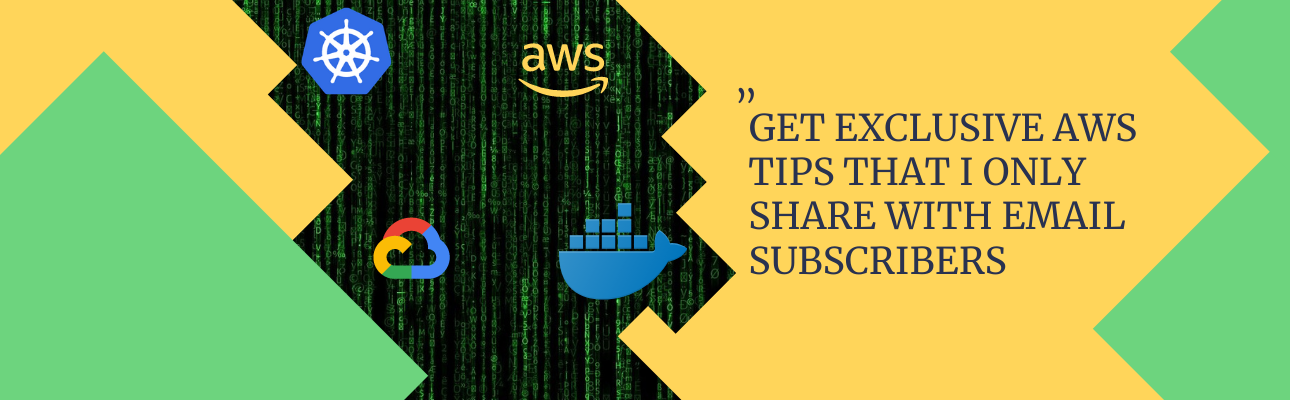We all know a lot of meta-data is required for writing a pelican blog, we can use Sublime Text to improve this meta-data collection, and also see some useful commands to improve the output.
FileHeader to Write Meta-Data in Sublime Text¶
Sublime Text is a very nice Text editor for writing Markdown. There are already a lot of articles on how to configure Sublime text for Markdown.
We will discuss about one specific package in Sublime Text called FileHeader, this package helps in writing custom File Header, so we can use this package to provide some Meta-Data to the pelican blog by default.
FileHeader comes with predefined header template, if we want to change the content of these templates we can use a custom fileHeader template.
Since we are writing our content in markdown, I have extended the default Markdown template. The modified Markdown Template have to saved in this path /home/username/.config/sublime-text-2/Packages/User/fileHeaderTemplatesUser named as Markdown.tmpl.
FileHeader uses Jinja2 template, the Markdown template looks like this.
Title:
Date: {{create_time}}
Modified: {{last_modified_time}}
Category: Pelican
Tags: pelican
Slug: {{file_name_without_extension}}
Author: {{author}}
subtitle:
Summary:
keywords:
[TOC]
We have to give some configuration for it to work. Kindly add this in the FileHeader.sublime-settings.
{
"custom_template_header_path": "/home/username/.config/sublime-text-2/Packages/User/fileHeaderTemplatesUser",
"Default": {
"author": "ABC"
}
}
After this every time you create a new Markdown file, the above template will be automatically applied.
Clean the Output Directory¶
We are working with two git repositories when writing a pelican blog.
root- This is the folder which has the
contentand all the setting file.
- This is the folder which has the
output- This is the actual HTML page generated by Pelican.
Most often than not we might want to generate the complete blog with a clean build with commands like this.
pelican content -ds publishconf.py # While Publishing
pelican content -d # Local host.
The problem with these above commands is they might delete the .git or even the CNAME directory inside output losing the link with version control. We can prevent this by adding this configuration into our pelicanconf.py
OUTPUT_RETENTION = [".hg", ".git", "CNAME"]
This change will make sure that the above mentioned file are not deleted. Kindly keep in mind this works for only the above 2 version of the command, if you use make clean then this configuration is of no use.